SizeUp Help
First, you might see if your issue is covered in the sections below.
I do my best to respond to email within 24 hours. Please provide as much detail as possible (screenshots are nice) to help avoid "back and forth" emails.
Frequently Asked Questions (FAQ)
For more general questions about ordering and licenses, refer to the FAQ here.
What is Accessibility and why does SizeUp need it?
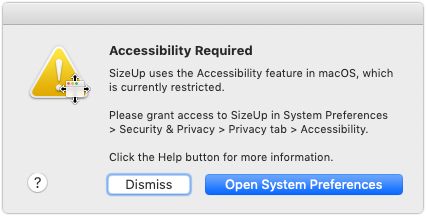
Accessibility (a.k.a Universal Access) is a component built into macOS which SizeUp uses to get info about windows and to move windows around. SizeUp will not work without Accessibility.
You can learn how to enable Accessibility and troubleshoot Accessibility related issues on this webpage.
Known Issues
SizeUp may be unable to resize certain windows
SizeUp works with most applications as long as standard window types are being used. Non-standard windows may exhibit unexpected behavior or not respond at all. List of known "trouble" applications for SizeUp.